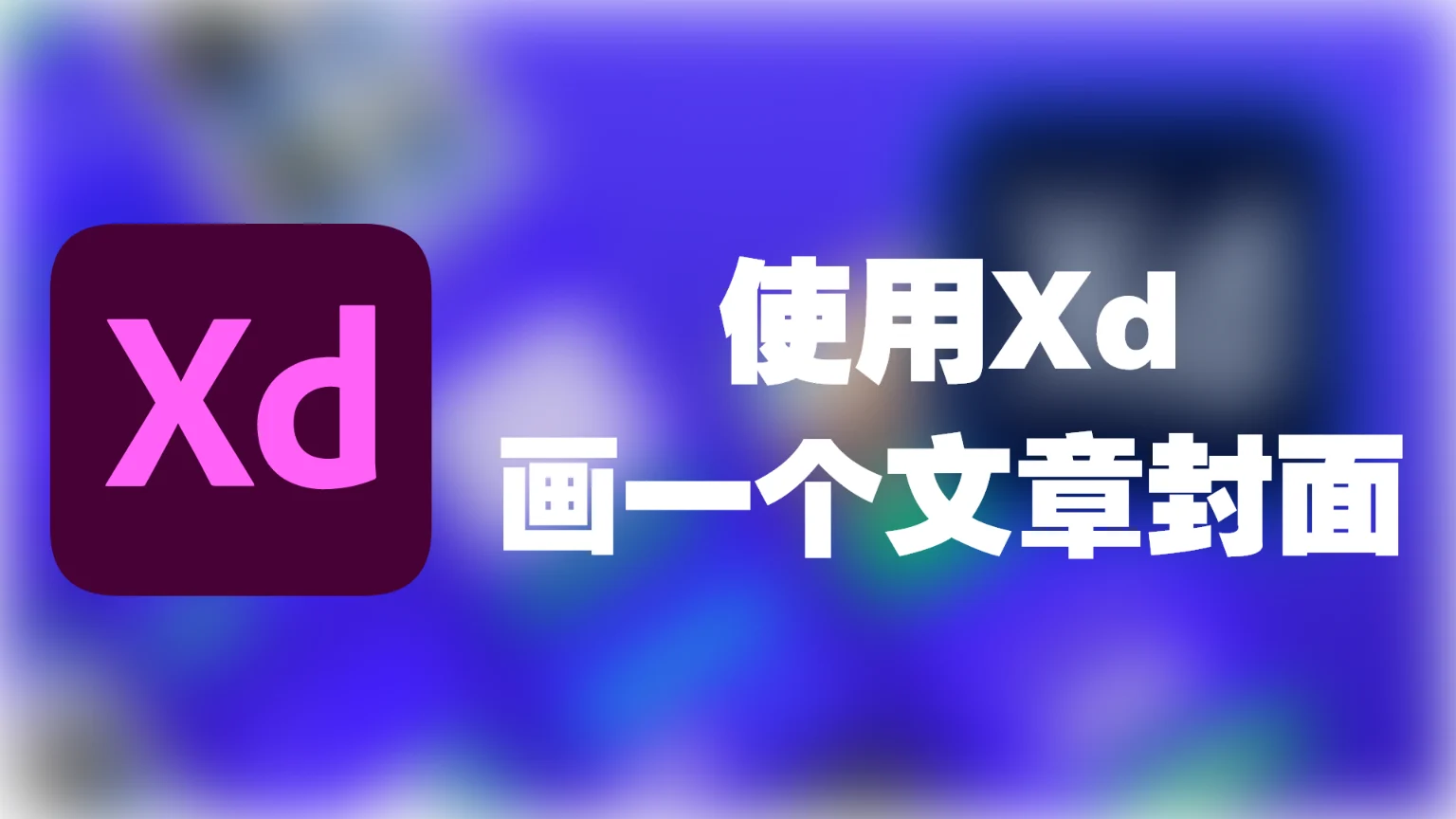基于Tg的说说
前言
今天懒啊,很懒啊,不放图片了听不懂再在评论区问叭😜
项目起源于 ChenYFan
项目地址:
我的butterfly分支:
下列教程基本超搬 TGTalk FrontEnd
更新日志
2024-4-2
- 更新
css,修改图片大小
创建频道
这边以电脑版Tg为例
- 点击右边三条杠,呼出菜单
- 选择 创建频道
- 选择公开,输入频道外链
- 拉人可选跳过
- 就创建好啦
部署API
- 前往 Gist ,复制其中所有代码
- 进入 Cloudflare
- 在右侧选择 Workers 和 Pages => 概叙 => 创建应用程序
- 点击 创建 Worker => 修改名称(名称随意) => 部署 => 编辑代码
- 在其中粘贴所有复制的代码,修改
ChannelName为Tg频道名称,点击 部署 并访问 Worker 查看是否能正确返回内容如果不能返回内容,请将
nextBefore一行更改为Number((getDataFromTelegram.match(/data-before="([0-9]+)"/g) || ["0"])[0].match(/[0-9]+/g))
API绑定域名
貌似需要域名DNS在CF
- 点击域名,进入域名管理界面
- 右侧点击 DNS ,新建解析
- 类型为
A,名称任意填写子域,IPv4地址随便填写,但是不能指向CF本身,点击 保存 - 右侧点击 Workers路由 => 添加路由
- 此时会弹出一个弹窗,路由填写你的子域,worker选择你的woker
添加说说页面
- 在控制台输入
1
hexo new page [页面名称,此处我填的是tgtalk]
- 在
/source/tgtalk/index.md中编辑 添加样式文件
如果你有能力,我更推荐你自己编写样式和模板,这样你能更好控制显示效果,除此之外,你还能更好的避免样式污染(将样式生效范围限定在挂载容器之内)
1
2
3
4<link
rel="stylesheet"
href="https://registry.npmmirror.com/@floatsheep/tg-talker/latest/files/dist/main.css"
/>我自用的样式:
1
2
3
4
5
6
7
8
9
10
11
12
13
14
15
16
17
18
19
20
21
22
23
24
25
26
27
28
29
30
31
32
33
34
35
36
37
38
39
40
41
42
43
44
45
46
47
48
49
50
51
52
53
54
55
56
57
58
59
60
61
62
63
64
65
66
67
68
69
70
71
72
73
74
75
76
77
78
79
80
81
82
83
84
85
86
87
88
89
90
91
92
93
94
95
96
97
98
99
100
101
102
103
104
105
106
107
108
109/* Tg说说 */
.content-container {
padding: 10px 0;
column-count: 3;
/* 列数 */
column-gap: 20px;
/* 列间距 */
}
#article-container .message {
display: flex;
flex-wrap: wrap;
justify-content: center;
break-inside: avoid;
/* 避免在列中间断 */
margin-bottom: 20px;
/* 间距 */
padding: 10px 20px;
border: 2px solid #e5e5e5;
border-radius: 20px;
transition: all .3s;
}
#article-container .message:hover {
box-shadow: 0 15px 32px rgba(0, 0, 0, 0.15);
border-color: var(--theme-color);
}
#article-container p {
margin: 0 0 5px ;
flex-basis: 100%;
}
#article-container .image:not(:empty) {
/* flex: 0 0 calc(24% - 4px); */ /* 如果需要固定死一行放四个请取消注释 */
height: 100px;
margin: 3px;
}
#article-container .point {
font-size: 1.5em;
}
#article-container .info-header {
display: none;
}
#article-container .Tag {
display: flex;
align-items: center;
justify-content: space-between;
}
#article-container .text a {
width: 100%;
}
#article-container .time {
flex-basis: 100%;
display: flex;
padding: 5px 0;
border-top: 2px dashed #e5e5e5;
}
#article-container img {
width: 100%;
height: 100%;
border-radius: 10px;
margin: 0 ;
}
#article-container .time-in {
padding: 0 5px;
font-size: 15px;
margin: 10px 0;
border: 2px solid #e5e5e5;
border-radius: 25px;
}
#article-container .tagList .tags {
color: #00c2ff;
margin-right: 10px;
line-height: 30px;
display: inline-block;
}
#article-container i {
font-style: normal ;
background: none ;
}
#article-container #load-more {
position: absolute;
top: 40px;
left: 50%;
transform: translateX(-50%);
}
@media (max-width: 768px) {
.content-container {
column-count: 1 ;
/* 列数 */
column-gap: 15px;
/* 列间距 */
}
}
/* Tg说说 end */添加初始化脚本和主要脚本
1
2
3
4
5
6
7
8
9
10
11<script>
window.G_CONFIG = {
api: "https://tgtalk.api.eurekac.cn", // 你部署的 API
ref: "g-container", // 你想要挂载的容器
template: "default", // 选择 "custom" 或者 "default"
zoom: true, // 启用 Medium-Zoom(点击图片放大)
};
</script>
<script src="https://registry.npmmirror.com/@floatsheep/tg-talker/latest/files/dist/index.js"></script>
<div id="g-container"></div> <!--你可以更改ID-->
<button id="load-more">加载更多</button> <!--加载更多按钮-->如果想用我的修改版,那就去我分支的 Releases 下载js,替换掉原链接即可
开放的 Handlebars Helper
这些是本项目中开放的 Handlebars Helper,如果你要编写自己的模板,或许会对你有所帮助:
| 名字 | 使用方法 | 效果 |
|---|---|---|
| tagExtractor | tagExtractor(text) | 遍历并返回 text 中的 tag |
| tagConverter | tagConverter(text, renderTagList) | 转换 a 标签为 tagList 中的 tags |
| contains | contains(str, sub) (contains text “Channel”) | 判断 str 中是否包括 sub |
| not | not(value) (not (contains text “Channel”)) | 返回给定值的相反值(true -> false / false -> true),可与 #if 连用 |
| replaceImage | replaceImage(originalLink){{ replaceImage this }} | 覆写图片链接 |
| replaceTime | replaceTime(timestamp){{replaceTime time}} | 重写时间戳为本地时间 |
| maskRender | maskRender(text){{maskRender text}} | 转换文字中的 Telegram 遮罩为 plugin-heimu |
| add | add(a, b) | 将 a 与 b 相加(数字类型) |
评论